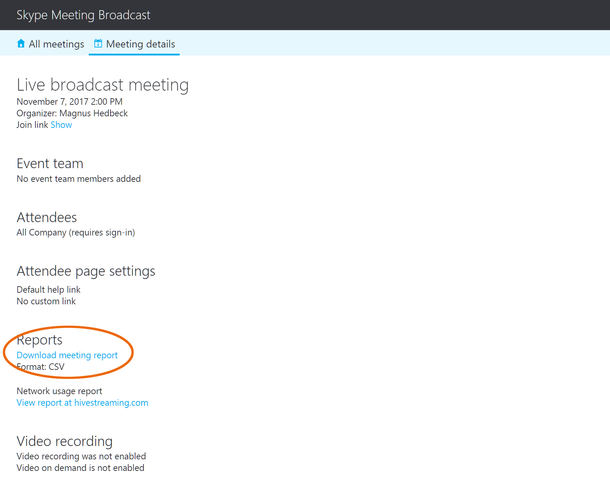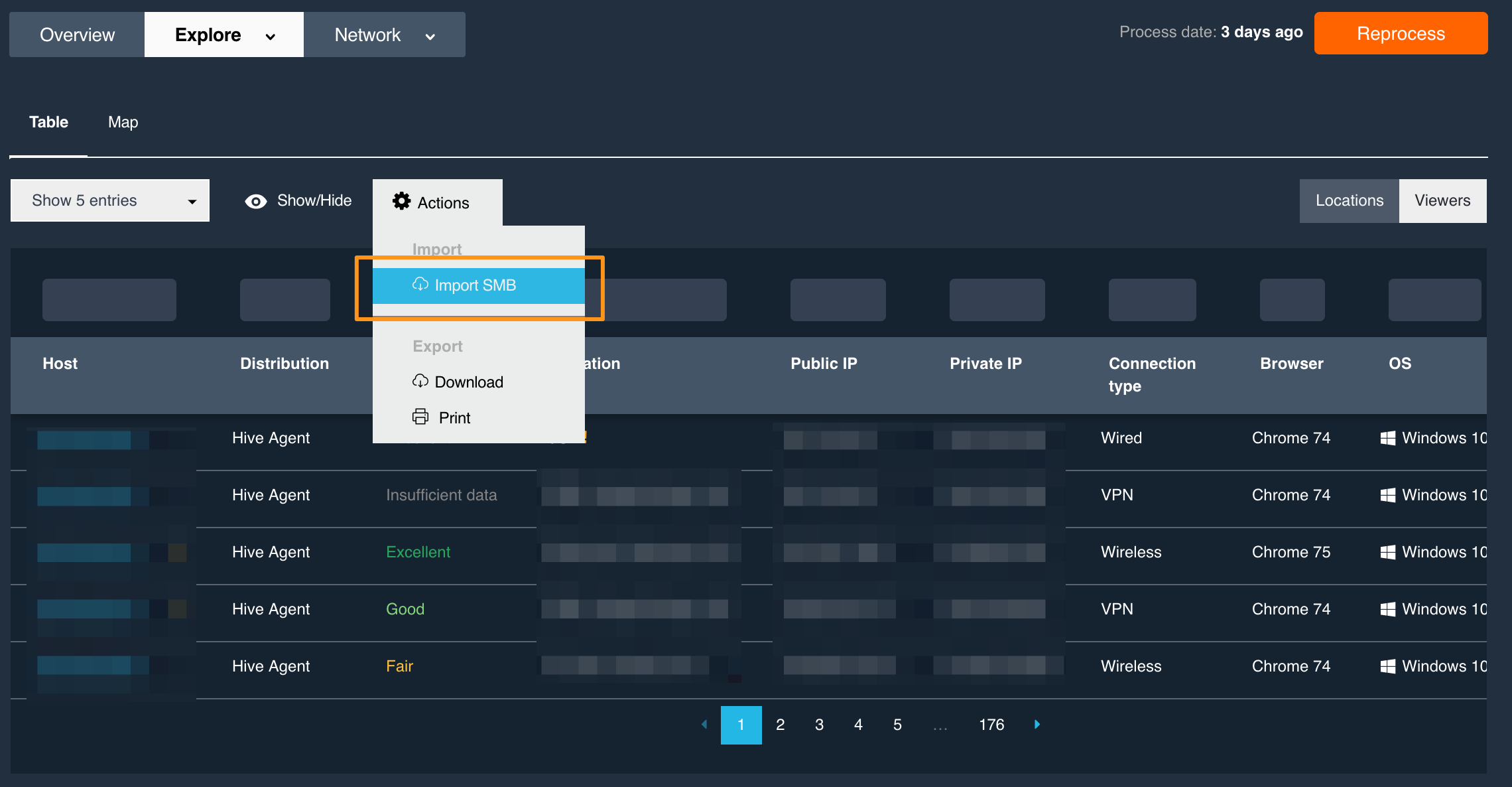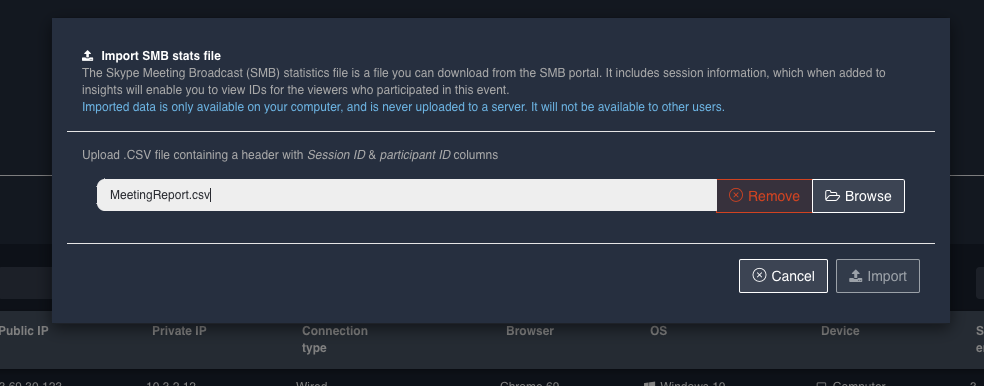How do I link usernames to the HIVE reports?
To ease troubleshooting and track users in Insights you can import a Skype Meeting Broadcast (SMB) Meeting report. After importing the Meeting report the Hive session and the SMB session will be matched and the username extracted from the Meeting report and displayed in Insights.
Note! For privacy reasons the imported Meeting report will only be stored in your browser and never be uploaded to a server; thus will this information only be available on your local computer. This means that even though you will see usernames of viewers no other user of Insights looking at the same event will see the usernames unless they also import the Meeting report.
Getting the Meeting report from Skype Meeting Broadcast
Navigate to your meeting details view and click on the Download meeting report link and download the report to your local computer.
Importing the Meeting report to Hive Insights
Navigate to the Viewers table of the Explore view in Insights, open the Actions menu and click the option "Import SMB".
Browse to the downloaded Meeting report and click Import. The Meeting report is uploaded to your browser, validated and made available to Insights.
A User column will be available in the Viewers table displaying the username of matched viewer sessions. The username is also displayed on the top of the detailed viewer page.
The imported Meeting report will be saved in your browser until you clear it. You can clear the report data by clicking the Import SMB in the Viewers table's Actions menu again and click clear it.