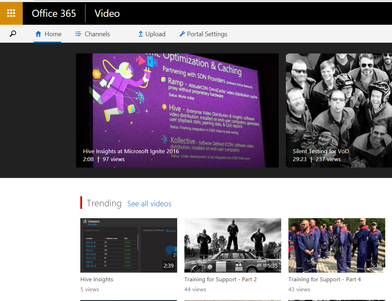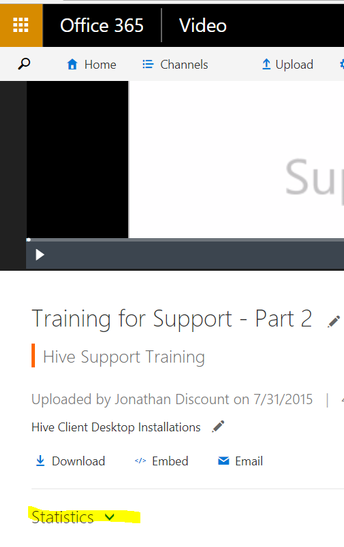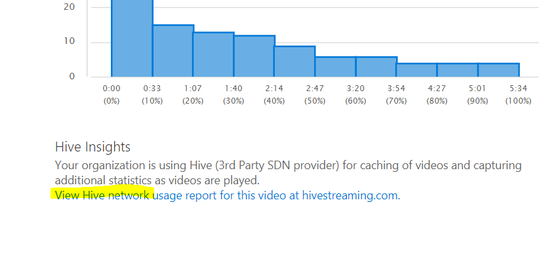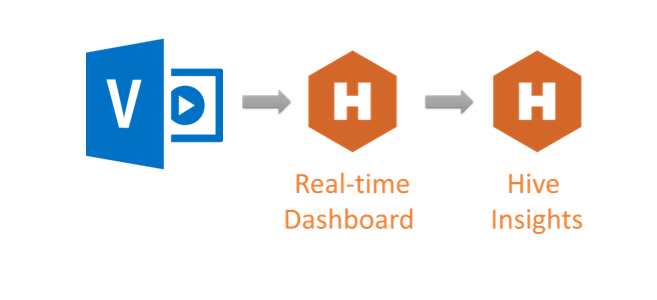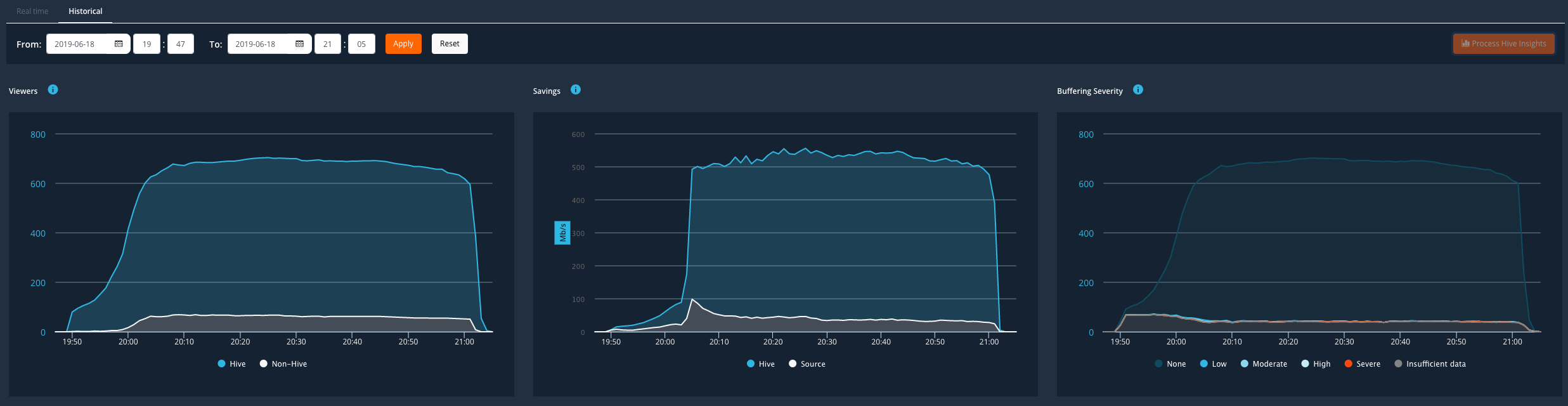How do I view HIVE for Office 365 Video reports?
Hive for Office Video reports are available from your Office Video portal. NB - to be able to view Hive for Office Video reports, you have to be manager of the channel of the video asset in question.
- Go to your Office 365 Video portal:
- Select a Video Asset and click on Statistics to see additional information:
- Now, scroll to the bottom of the Statistics. If Hive for Microsoft Enterprise Video is activated, and you are the channel manager, you will see a link to Hive Reporting:
There are two levels of Hive for Office Video reports: the Hive Live Monitor and Hive Insights.
Reports are navigated as follows:
Clicking on the Report link in the Office 365 Video statistics section will load the Hive Live Monitor in a new browser tab:
The Hive Live Monitor can show network statistics for the asset (delayed by ~90 seconds). The Dashboard may also be used to browse statistics for past meetings. From the Dashboard, you may reach the Hive Insights report webpage.