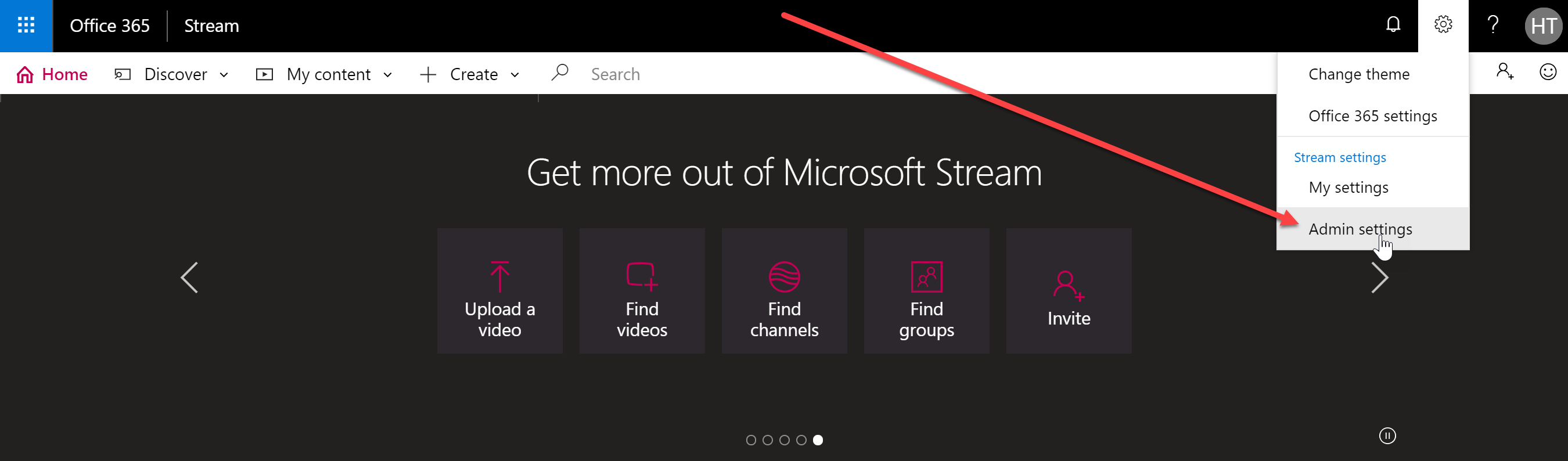This article will guide you through the process of:
- Activating your HIVE license for use with Microsoft Stream
- Enabling HIVE within the Microsoft Stream Admin Settings
Before you begin
Before you can begin, you must have:
Activating your HIVE license for Stream
NOTE: You must <strong>activate</strong> your HIVE license for Stream before attempting to enable HIVE in the Microsoft Stream Admin Settings. DO THIS FIRST.
Enabling Hive for your Stream tenant
A Stream Admin account must be used to configure the Stream tenant to use Hive Streaming.
- First, select Admin settings from the Settings menu.
- Next, select Network caching settings:
- You will see the Network caching settings page:
- Populate the settings as follows:
- Choose a caching provider: select Hive from the drop-down list
- Customer ID copy + paste (CTRL-C + CTRL-V) the "Stream tenant ID" listed at the top of the page into this field.
- Analytics report URL: copy + paste (CTRL-C + CTRL-V) the following string AS IS (no replacements):
- Configuration settings: do not modify this field
- Click Save.
Verifying the Setup
You can click the <strong>Verify setup</strong> button to verify the HIVE settings have been accepted and are working with video in your Stream tenant.
What's Next
- You are now ready to stream HIVE-enabled Microsoft Stream events!