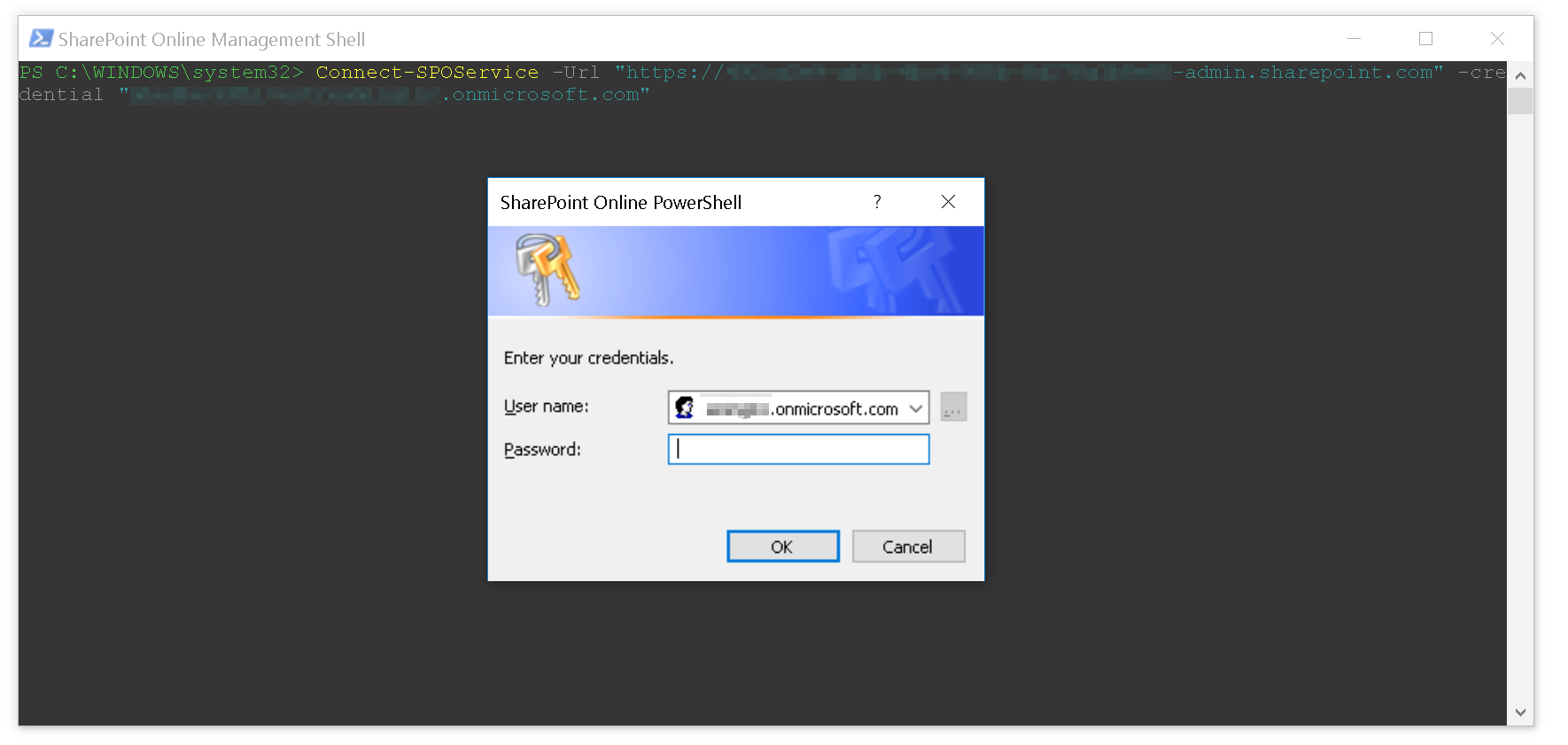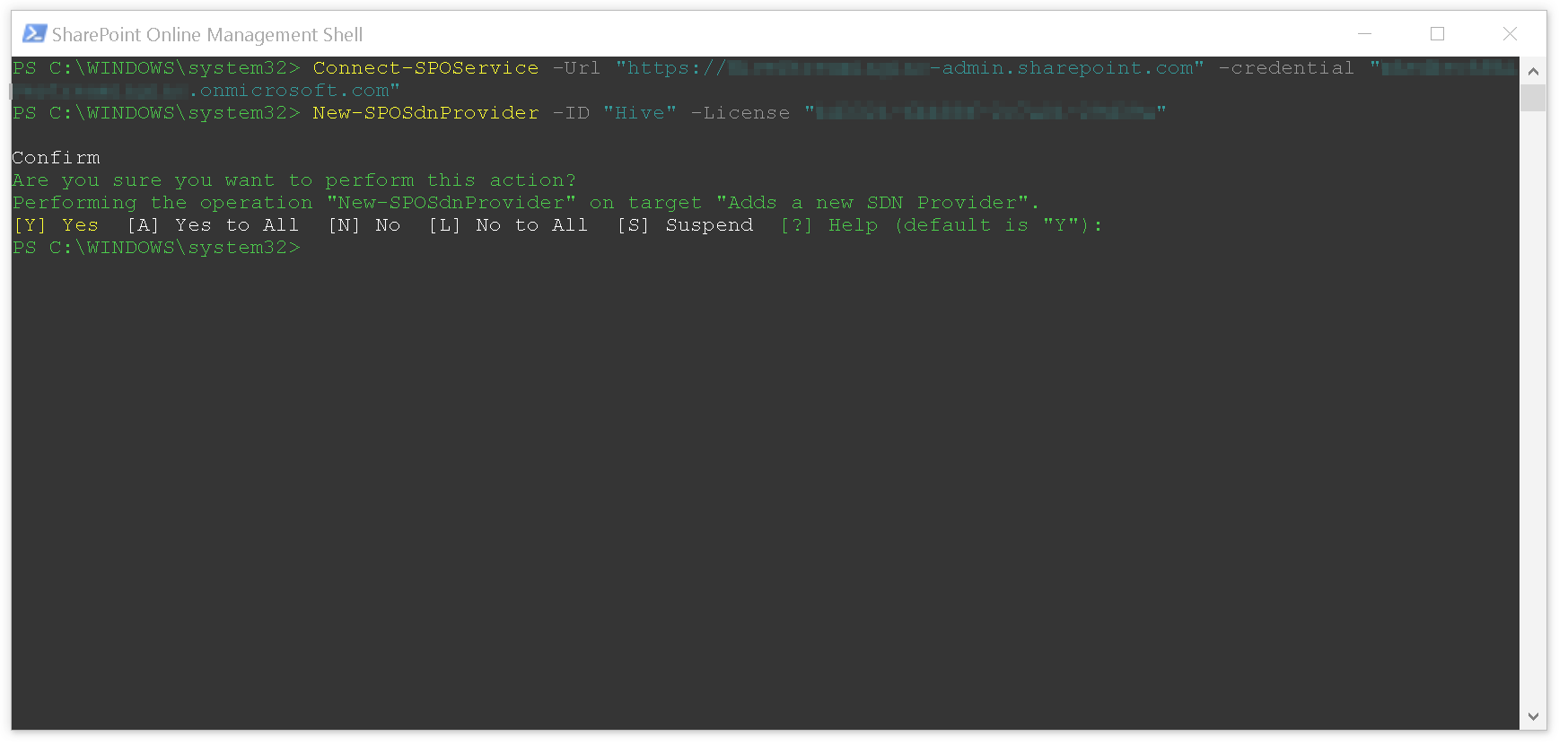How do I enable HIVE for Office 365 Video?
Once you have received a Hive Streaming license you need to activate the Hive support in your Office 365 tenant using a Microsoft Azure cmdlet.
Prerequisites
- An Office 365 Business subscription that includes Office Video
- Your Office 365 SharePoint Online tenant ID
- Hive Streaming license key for Office Video
Activation
1. Download and install the latest version of the SharePoint Online Management Shell
2. Launch the SharePoint Online Management Shell from the Start menu
3. Log in to your SharePoint Online tenant with the following command. Replace <yourtenant> with your tenant ID and your email address in the example.
Connect-SPOService -Url "https://<yourtenant>-admin.sharepoint.com" -credential "admin@yourtenant.com"
4. Activate the Hive support by issuing the following command. Replace <Hive license key> with the license key received from Hive.
New-SPOSdnProvider -ID "Hive" -License "<Hive license key>"
Any changes to your Office tenant may take up to 24 hours to fully propagate.
Deactivation
1. Follow step 1-3 under Activation.
2. Deactivate the Hive support by issuing the following command.
Remove-SPOSdnProvider
What's Next
- You are now ready to stream HIVE-enabled content with Office 365 Video!